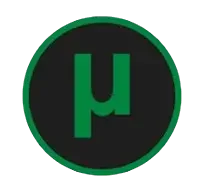How To Install Torrentio on Stremio – Easy Guide
If anyone wishes to watch their favorite content for free, be it the latest movie, TV show, series, podcast, documentary, anime, cartoons, we provide a one-stop solution with our Torrentio stremio addon. It will work when integrated with the Stremio app. With this addon, you will be able to scrape data from various torrent sources and receive a working streaming link for your relevant search.
In this guide, we will tell you why you should choose this addon and how to install Torrentio on Stremio to take your streaming experience to the next level. Let’s get started!
Why Use Torrentio on Stremio
You need to know what made this add-on the top choice to connect with the stremio app.
Huge Library of Movies and Series
Users can stream anything they like because torrentio pulls working streaming links from multiple torrent sites. This addon offers you limitless streaming options with a single click. Now you can watch your favorite movie or web series without downloading.
Crystal-Clear Streaming
As we all know, the thing that matters the most in streaming is video quality. Using torrentio on stremio, you can watch videos in HD and 4K quality without facing slow buffering.
Free of Cost
Doesn’t it feel great to be able to watch content of your choice for free? Unlike Netflix, Hulu, Amazon Prime, and other popular streaming platforms, Stremio will not charge a subscription fee. It doesn’t get more exciting than this for viewers when they can stream their favorite program in HD quality for free.
What is Required to Install Torrentio?
There are 3 things you need if you want this addon to work perfectly,
How to Install Torrentio on Stremio
Setting up Torrentio on your Stremio takes just a few simple steps that differ based on your device. Let me show you the quickest way to start streaming on each platform.
Installing on PC
Your computer offers the best setup experience for Torrentio and makes it easy to sync with other devices. Here’s what you need to do:
- Make sure Stremio is installed and you’re logged into your account.
- If you don’t have the Stremio app on your PC, visit stremio.com and download the Windows version. Once installed, sign up or log in to your Stremio account.
- Go to the “Add-ons” section in the left menu bar.
- Open the Torrentio configuration page.
- In a new browser tab, go to: https://torrentio.strem.fun/configure
- Set up your options (providers, sorting priorities, quality exclusions)
- Click Install at the bottom of the page
- Choose “Open Stremio.exe” when prompted
- Click Install in the pop-up after Stremio launches
- Look for the “Addon Installed!” notification to confirm
You’ll find Torrentio under “My Addons” in your Stremio app once you’re done.
Need help setting it up? Check out my quick presentation on how to install Stremio and Torrentio step by step!
Installing on Android TV
Stremio’s method for installing third-party addons on TV devices has changed. Here’s the best way to do it:
- Set up Stremio on your phone or PC
- Sign in with the account you’ll use on Android TV
- Install Torrentio on that device
- Launch Stremio on your Android TV and sign in
- Find the Addons tab in the left menu
- Click Sync Addons
- Wait until you see “Addons successfully synchronized.”
Your TV will show all Torrentio streams when you search for content after syncing.
Using the Community Add-ons section
You won’t find Torrentio in Stremio’s built-in addon catalog. Here’s how to add it:
- Launch Stremio and click the Addons icon (puzzle piece) in the menu
- Go to the Community Addons tab
- Keep Stremio running and open your browser.
- Click Install at the bottom.
- Accept the prompt to open Stremio
- Confirm the installation in Stremio
This works on all devices, but computers make configuration easier.
How to Install Torrentio on Stremio Firestick
First, you have to install the Stremio app on Firestick, as it’s not available on the Amazon App Store. You can install it by sideloading it. To get this done, follow these simple steps:
- Go to the Firestick homepage, click Find > Search.
- Type Downloader in the search bar and press Enter.
- The app will open, click on Get or Download to install Downloader.
- Once the installation is complete, go to the home screen of Fire TV.
- Now click on Settings > My Fire TV > Developer Options.
- If you don’t see Developer Options, go to Settings > My Fire TV > About.
- Select Fire TV Stick and tap it 7 times to enable Developer Mode.
- Next, you will see the option to Install Unknown Apps. Turn this option on.
Now, Install Stremio on Firestick by following these steps,
- Navigate to the Your Apps and Channels screen and launch the Downloader app.
- You will see a search bar, where you can enter a search term, URL, or shortcode. Type stremio.com and hit the Go button.
- The official Stremio website will open in a few seconds. Click on Download Now.
- Scroll down to the Stremio for Android TV section and tap on the first download link.
- Once the download is complete, click on Install.
- That’s it! You have successfully installed Stremio on Firestick.
To install the torrentio addon on Streamio for Firestick, you are not allowed to install the third-party addon. First, you have to install torrentio on the stremio app using Android or PC, then you can sync it to Firestick. You can simply sync it with one click. Let me show you how to sync it in just a few easy steps. In this case, we are assuming you have installed Torrentio on a PC. Let’s find out how you can sync it to firestick.
- Open Stremio app on PC.
- Click on the addon section.
- Tap on Sync Addons.
- A pop-up notification will appear: “Addon successfully synchronized”.
- Now, search for any movie name and you’ll see different streaming links from torrentio.
- That’s all you have to do.
Torrentio download from official sources
Your security and proper function depend on downloading Torrentio from official sources. The main configuration URL is: https://torrentio.strem.fun/configure
This link takes you to a page where you can customize your settings before installing. You can adjust:
- Pick from 22+ torrent trackers
- Set quality filters
- Connect debrid services (like Real-Debrid or Premiumize)
- Choose language options
Configuring Torrentio For Best Performance
In configuring torrentio, you can apply 7 different filters for the streams you like to watch. For example,
Select Streaming Provider
There are 22 streaming providers. Select torrent providers like YTS, 1337x, and The Pirate Bay based on your preference, or if you are unsure, select all.
Sort by quality or seeders
Set sorting preference to “By Quality” or “By Seeders” to prioritize the best streams. More seeders mean faster downloads and smoother streaming.
Exclude Qualities/ Resolution
Exclude low-quality options like CAM or Screener. Select 1080p and 4K resolutions for the best experience.
Limit File Sizes
If you’ve slow internet and a low-spec device, set a max file size (e.g., 2GB or 5GB) to avoid buffering.
Just click Install after setting your preferences to add Torrentio to Stremio.
Your Stremio account lets you sync Torrentio to all your other compatible devices once installed.
Conclusion
I hope this guide helped you successfully install Torrentio on your preferred device and configure it for optimal performance. If you found it useful, consider sharing it with your friends or colleagues who might benefit from it too. Thanks for reading!